My New Year’s Resolution is… Be more organized! If this speaks your mind, we have got you covered. Some people are born with superb organizational skills and some people are just not. However, here’s the good news for those who are not as good in putting things in place: You can pick up a couple organizational tips to archive your digital files without rocket science involved.

Here are 6 tips on how to organize your computer files:
Tip #1: Delete old, unnecessary, and duplicate files
As easy as it sounds, it may be a bit difficult for the hoarders who just cannot get rid of unnecessary items. The key here is to be ruthless. Any random files that you downloaded from the Internet: They can go; documents from your first job out of college that are in no way relevant to you now or later: They can go. A movie (that’s not your favorite) that your friend took 18 hours to send you via Instant Messenger before online streaming was available: This can go, too. Hit DELETE, and never look back. Trust us, it will make organizing easier not having these files on your computer.

Tip #2: Keep your desktop clean.
Have you seen a desktop buried by files and messy enough that you thought the hundreds of icons were actually part of the wallpaper? We have. Quite often. This is a bad habit. Whenever you create, receive, or download a file, do not leave it behind or just leave it on the desktop. Take immediate action to rename the file and categorize it into the relevant folder. Anything that’s not worth your 3-minute effort of immediate action, it may belong to the recycle bin.
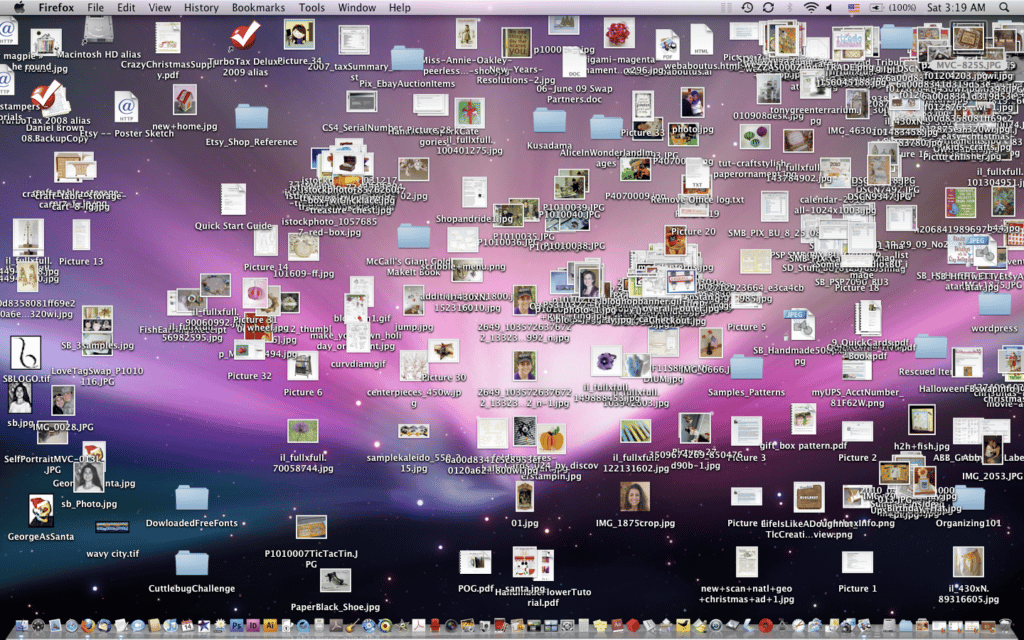
Tip #3: Use folders, but don’t over do it.
Create folders to house your files. However, don’t create folders in layer after layer after layer. In most cases, one layer of hierarchy/category should be sufficient to cover most of your documents. Also, make sure to name your folders properly. A folder named “Untitled” or “Untitled 2” is just as ineffective as files floating around the desktop.

Tip #4: Name your folders using a systematic and consistent method.
Methods to name your folders can vary based on personal preferences. The main takeaway here is to be consistent. For example, whether you want to name your photo albums using date, location, occasion, or all of the above, keep it consistent for every photo album. If you name your music folders using artist, genre, or album title, make them consistent. The same goes for document folders that you name using function, class name, or company name. The clarity and consistency will help you when you need to sort through the files or use the Find function to locate a file later on.
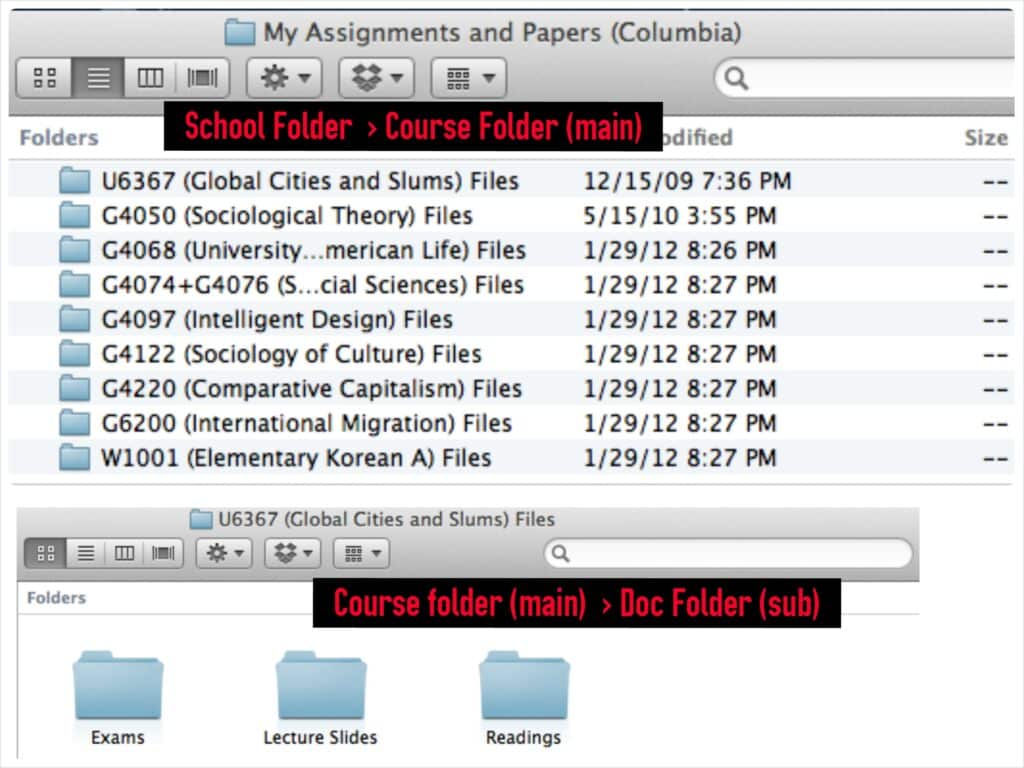
Tip #5: Think of hierarchical structure when you organize, but use schemas that you are most intuitive and comfortable with.
“In psychology and cognitive science, a schema (plural schemata or schemas), describes an organized pattern of thought or behavior that organizes categories of information and the relationships among them.” http://en.wikipedia.org/wiki/Schema_(psychology)
We all have our own ways to categorize things. Think about your closet. Some people organize and categorize their clothes in various ways, such as by color, by season, by length of sleeves, or by type of garment. There’s no better or worse way of what schema you should use to categorize your clothes or files, as long as the hierarchical structure comes natural and makes sense to yourself. Put files that share the same similarity in hierarchy/category in the same place or in related folders. However, it does not mean that you should store all .docx or .pdf files in one place. Categorize files by other shared hierarchy that makes more sense in locating the files in the future.
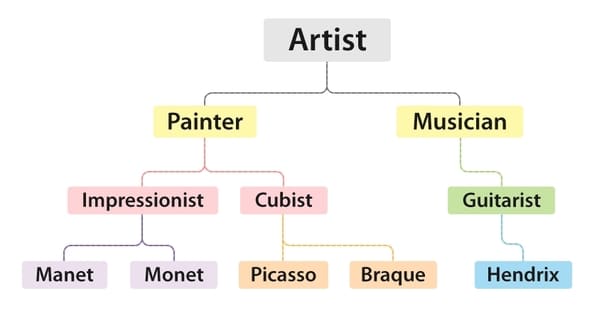
Tip #6: Sync local folders that you need to access elsewhere to cloud storage.
After you have cleaned up your desktop and successfully put your files and folders in place on your computer, consider syncing the important folders to cloud storage, especially if you are constantly on the go. This will give you the flexibility to access and work on your files on different devices and computers, as well as share the files with other people.

If you think you’ve mastered the above tips, the next step to take is start organizing your files and putting them away! It’s time for your high-resolution wallpaper to show its face again. If you need help with setting up a cloud storage account or syncing your files, feel free to contact us at support@35.83.19.187, we are more than happy to help, even when you are not an existing ElephantDrive customer!


